| Now that you have a domain, you would like
to reply to customers using email from your domain name e.g.: sales@mydomain.com but your local email address is you@localisp.com
This is easily done using outlook express or any such email program.
Note: Most ISP's allow user to send email out under a different domain name, however
some
do not such as aol or prodigy do not.
Open up outlook express.
Click TOOLS then ACCOUNTS from the top menu.
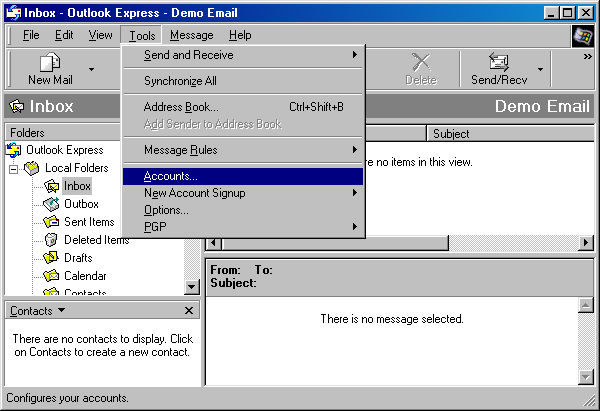
There will be an existing email account already setup.
You will be adding another new account here.
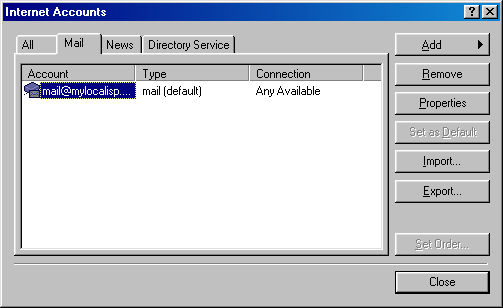
First: Obtain your current
email information
First you will need to obtain your current settings used for the existing email account.
Highlight your current email account then
Click PROPERTIES.
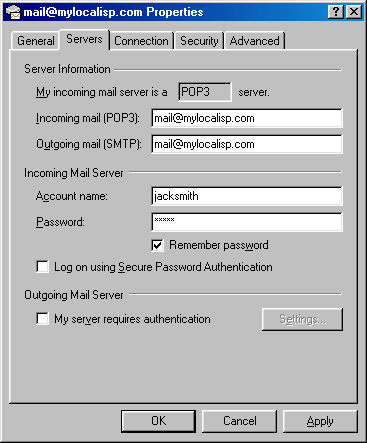
Under the heading SERVERS write down the current settings:
Incoming Mail (POP3): mail.someserver.com
Outgoing mail (SMTP): mail.someserver.com
Account name: account name
Password: the password
Remember Password Box: Is it checked?
Log on using Secure password box: Is it checked?
My server requires Authentication box: Is it checked?
That is all you need
Click OK at bottom.
2nd: Create the new email
account
Under Edit - Accounts -
Click Add
then Mail
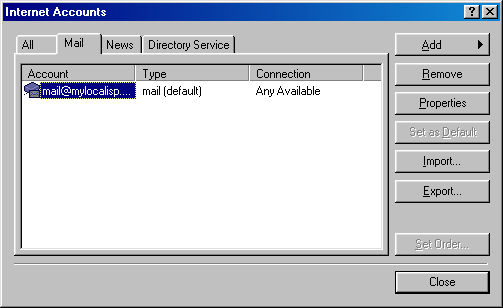
A new task wizard will guide you though the process:
Enter your new email name - e.g. sales - click next
Enter the new email address - e.g. sales@mydomain.com - click next
In Incoming mail type your isps mail info - e.g. mail@localisp.com
In Outgoing mail type your isps mail info - e.g. mail@localisp.com - click
next
Account name enter your account name.
Password enter your password. - click
next
Click finish
You now have two email address something like this.
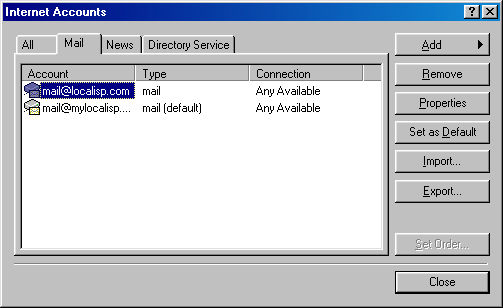
Select the new one just added - that is the top one or
the non default one.
Click properties.
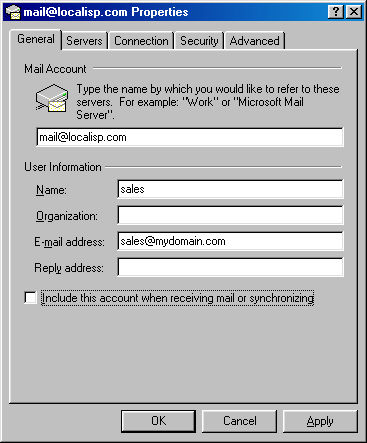
You can change the setup here to something like.
Account name: sales@mydomain.com
Name: your name
Organization: Anything you wish
E-mail Address: sales@mydomain.com
Reply Address: If different then E-mail Address.
Make sure that:
Include this account when receiving mail is UN-CHECKED.
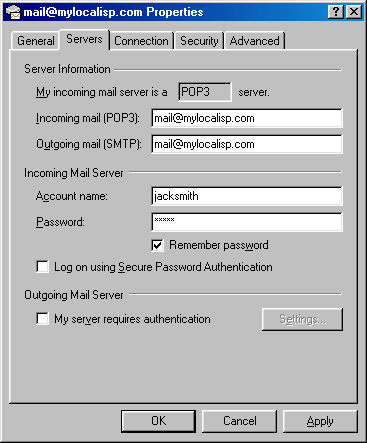
Under the heading SERVERS double
check that you entered everything correctly:
My incoming mail server to: type in same information you
obtained above
Incoming Mail (POP3): type in same information you obtained
above
Outgoing mail (SMTP): type in same information you obtained
above
Account name: type in same information you obtained above
Password: type in same information you obtained above
Remember Password Box: Set same as above
Log on using Secure password box: Set same as above
My server requires Authentication box: Set same as above
That is all that needs checking.
Click OK at bottom.
Close out of accounts.
Then do a send and receive.
Outlook Express will fetch any email you have.
If it gives an errors then something is missed typed.
Check and correct.
3rd: Test it
Now you can test your new email address.
Click New Email.
You will notice now that the FROM box now has a pull down menu.
Select the down arrow on the right side.
Highlight the new email address sales@mydomain.com

Send an email to your self at your old email address.
Click send/receive (note some mail servers may take a few
minutes to return the email - wait and click again)
You will receive the email sent from your second email address.
Should you receive an error while trying to send the email off
a) Double check your settings
b) It may be caused from your local isp not allowing you to send an email off their server
using a different domain name.
More help, questions or comments
help form
|
